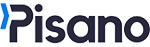Web widget is a pop-up screen available on a website or an online interface.
To set up a web widget channel click on the New Widget Channel button on the Channels screen

Click +Add on the right side of the screen
![]()
On the Basic Information, you can specify the Name, Default Language and Country Code of the channel first.

Then click the Next button.
On the Theme section, you can specify the logos and visual details of the channel.

- On this screen, you can select the logo of your channel in the section titled Logo Image URL.
- The Favicon Image URL section allows you to select the icon of your channel on your browser.
- In the Primary Color section, you can select the color to use as a general theme of the channel.
After you click the Next button, you will access the Advanced Settings section - you can set all the required details regarding the channel.

- In the Verticals section, you can specify in which vertical area to use your channel.
- The Default Feedback Assignee section allows you to determine who will be assigned and notified about the feedback from the channel.
- The Operating hours section allows you to determine the times when your channel will be operational. By selecting the suitable option from 24/7 to Custom, you can determine the period in which you will receive feedback.
- In the Parent Channel section, you can assign your channel to the unit it is associated with.
- The Status section allows you to specify the active and passive status of the channel.
After clicking Next, we move to the Digest Configuration section. You can edit your report settings (link) under Admin/Units (link).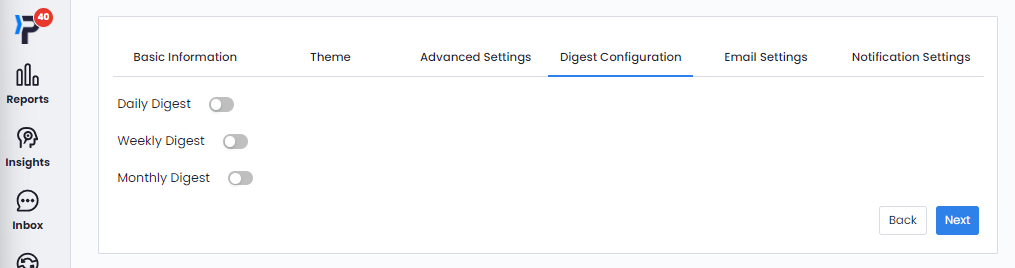
In the Email Settings section, you can choose whether or not to send emails to customers who leave feedback through the channel.

When you activate your e-mail sending settings, the default setting becomes active and automatically sends the feedback summary they leave to your customers via e-mail. If you want to provide information or promotional information about your brand to your customers who leave feedback, you can do so by selecting Custom text content.
After completing your e-mail settings, we go to the last step, Notification Settings, by pressing the Next button.
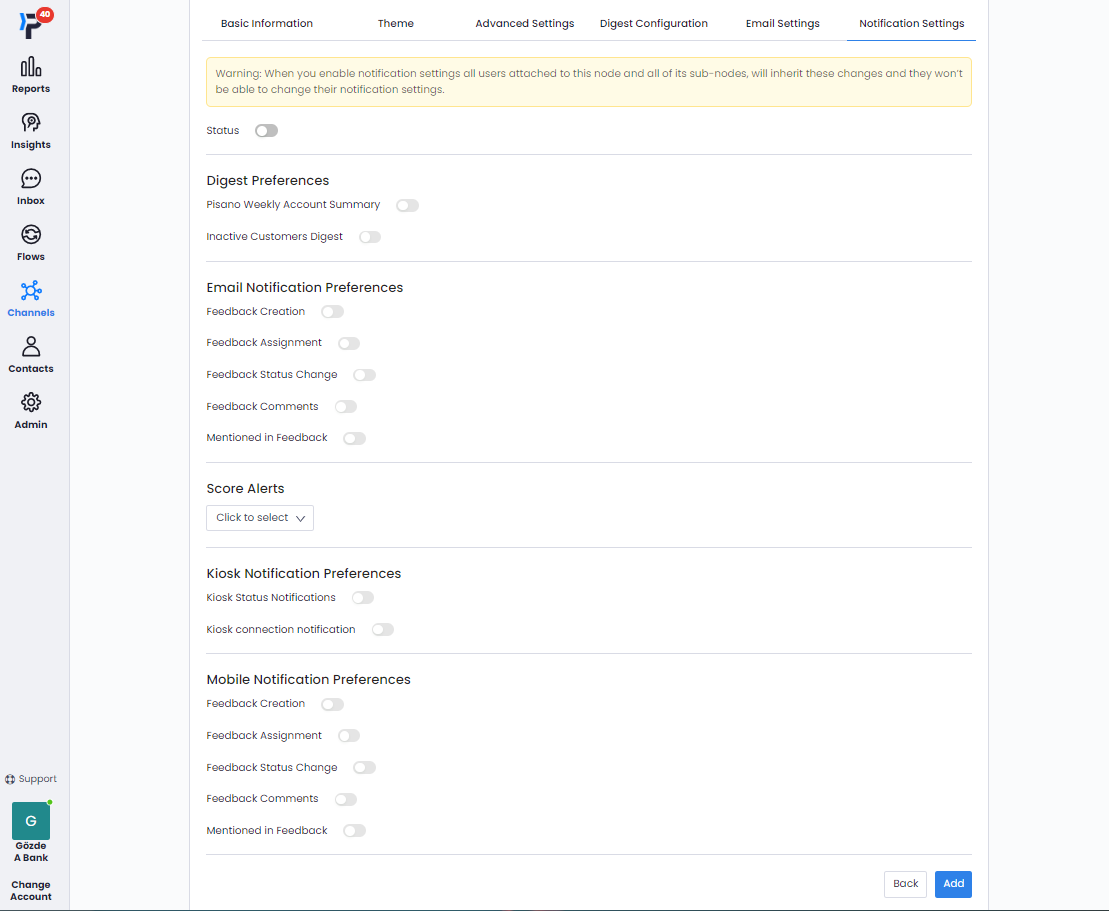
Upon clicking on the Add button following these actions, your channel will be created. You will see the channel you created on the Web Widget Channels screen.
To assign flow to the channel that you have created, click the Assigned Flow section. After assigning a flow to your channel, click on the Deploy button in the Actions heading to access the unique link associated to the channel.

After assigning a flow, click on DEPLOY

Click on Advanced Settings,

Icon Size: A widget determines the size of the button that will appear when not used modally.
Widget Width: Determines the size of the widget. When the percentage selection is made, how much space it takes on the page it works is selected.
Margin Size: The icon serves to determine how far the page will stay to the right in the view. Modal serves to determine where to stand to the right of the page in view.
Radius: Determines how sharp the modal and widget corners will be.
Font Color: Determines the color of the Modal/ikon post.
Show widget on mobile devices as well: Selection of modal/icon detection on mobile devices.
Full screen on mobile: The choice of the survey to appear as a full page on one's device.
Show as modal: Determines the choice between icon and modal presentation.
Show at startup: The feature that needs to be closed if it will appear based on an event on the page where the web widget works. The person should not be anonymous in Pisano, it should be identifiable. It also affects the user's browser with cookie and cache settings.
View once: Allows pop-up to come out once, the time interval can be determined from the delay time.
Show on exit: Selection of the structure that appears when the user wants to leave the page.
Block multiple feedback from the same customer: The widget is not shown to the same customer for a certain period of time.
Widget Display Range: The choice of how long the widget will appear.