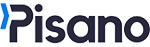It is the question type that allows your users to choose from a set of options.
One of the question types you will use the most in your flow is the Single Choice question type. To add this question type to your flow, simply click Single Choice from the question menu on the left of the flow creation screen.

The question will be added to your flow as blank. You can add your own question by clicking on the text.

You can add your options one by one by clicking the "Add Option" button, or you can add more than one option at a time by typing them one under the other with the "Add Collective Option" button.
You can view the question settings by clicking the gear symbol on the question. Define Key: Allows you to add keys to your question and options, although these keys have many uses in Pisano, they are not mandatory.
Define Key: Allows you to add keys to your question and options, although these keys have many uses in Pisano, they are not mandatory.
Advanced Settings: This is the area where you can configure settings related to the functions of the question.
- Required Question: This setting makes the question mandatory to be answered, the flow will not continue unless this question is answered.
- Default Option: Makes the option you select automatically selected while answering the flow.
- Change Question Type: You can change the function of the question using this setting. For example, if you do not want to use the standard satisfaction question with emoji, you can add it as a single-choice question and then change the Question Type to a Positivity question. The question will appear as a single-choice question and will work as a satisfaction question.
- Layout Style: Determines how the questions are aligned.
Element Triggers: Allows you to link this question to another question and manage the appearance of other questions to users based on the options selected in this question. It allows you to set a rule, for example, to show a open-ended text question to a person who selects the "Other" option in this question.
If you make your Single Choice question into a question that calculates a score, such as Positivity, with the Change Question Type feature, two fields called "Scale" and "Define Weight" will be added to the settings list. In order to get a correct score from the question, these fields must be filled in correctly.
The scale determines your number of options, and the weight determines what percent of the scale each option falls on. For example, in a question with 5 options, the weight will be as follows: