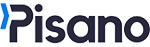How to Create Trend Chart of NPS by Tag Groups?
You can report your NPS Distribution as a Trend Graph via Tags.
You can show NPS by tag groups on the trend chart.
Follow these steps to create a NPS Trend Chart.
- Go to the Reports module to open the report you want to create the widget for. Click the Create Custom Widget button.

- Select Trend Chart from the Visualize.
.png?width=425&height=587&name=MicrosoftTeams-image%20(52).png)
- Select Feedback Count from the Measure part.
.png?width=359&height=675&name=MicrosoftTeams-image%20(53).png)
- Click on Tag Name in Compare section.
.png?width=351&height=436&name=MicrosoftTeams-image%20(50).png)
- By clicking the Add New Filter button, add the "Flows" and "Tags" filters and select the desired flow.
.png?width=546&height=512&name=MicrosoftTeams-image%20(51).png)
- In the Tags filter, under the NPS group, select Promoter, Detractive and Neutral tags.
.png?width=583&height=476&name=MicrosoftTeams-image%20(47).png)
- Create your new widget by clicking Create Widget button.
.png?width=377&height=329&name=MicrosoftTeams-image%20(48).png)
The widget you have prepared will appear on your report page. You can set the date settings in Advanced View through the widget and in Basic View, you can set the date settings across the report.
.png?width=607&height=571&name=MicrosoftTeams-image%20(49).png)