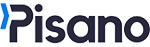You can add multiple conditions to your Workflows to reach more spesific customers or trigger your workflow under very spesific conditions.
As an example below, a workflow has been created to send a second campaign to Gold members who responded negatively to the store satisfaction campaign. By following the steps here, you can set up similar workflows with multiple conditions.
- Go to Workflows and click "Add" to create your own flow.

- Select "Event Based" > "Feedback Based".
- Name your worklow.

- Create your conditions > Click "ADD" to select the relevant flow, question, the operator containing/not containing the value in the response. In the below example, the condition is that customers must have replied to the selected the question as "Very Dissatisfied."

- Next, instead of finishing the setup, click the plus button next to your first condition to add an "AND" condition.
- For our example, we are choosing Schema > Segment (Since Gold membership is a segment schema)
- Operator: Exact > Value: Gold, and save.

- Next, you can add your task as normal. For this we will choose SMS Sharing and save.

- You can click the publish button to finish up.
After creating your Workflow, make sure its Status is active on the Workflows page.

You can refer to our interactive video below for a detailed demonstration.